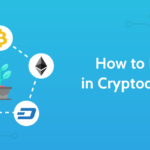Because WordPress is simple to use and SEO-friendly right out of the box, most people choose it as their website’s content management system (CMS).
While both of these statements are accurate, it’s crucial to keep in mind that WordPress is merely a content management system (CMS). Therefore, you need more than WordPress to help your website rank on search engines.
Fortunately, WordPress makes implementing many SEO best practices incredibly simple.
This article will discuss WP SEO best practices, offer advice on improving your ranking, and show you how to apply them to your WordPress website.
Check the visibility settings of your search engine.
WordPress has an option that, if selected, basically kills your website’s search engine optimization in WordPress efforts by preventing Google from crawling its pages. Additionally, Google cannot rank if it cannot index your pages.
This information is accessible through Settings > Reading > Search Engine Visibility:
To have any chance of ranking, ensure this is unchecked.
Configure preferred domain
It’s crucial to pick a preferred version for your website because Google evaluates domain.com and www.domain.com differently. This can be done by going to Settings > General. Change the WordPress address (URL) and site address (URL) to your desired versions.
It doesn’t matter what version you select for a new website. However, if both URL variations go to the same pages, choosing the one with the greatest number of backlinks is advisable.
Plug them both into some analysis tool and look at their referring domains to determine which version this is.
WordPress has the wonderful feature of automatically rerouting traffic from the alternate version to the desired version so that users and search engines can only view your website at the selected domain.
Create permalinks
Your posts and pages’ URLs are primarily defined by their permalinks, and the “post name” option typically promotes the following benefits:
Make it clear from the get-go what the page is about.
Keep URLs short to avoid them being truncated in search results.
However, switching your permalink structure could result in broken pages if you already use a different one. To check for 4XX issues after an update, you should crawl your website with a tool like any site audit tool. If there are any, you’ll want to use a WordPress plugin like Redirection to redirect the old URLs to the new ones.
Manually approve all blog comments.
Since blog comments are almost always no-followed, they are unlikely to result in penalties or serious SEO difficulties. However, Google claims they can still result in certain wp SEO problems for several reasons.
Fortunately, WordPress allows users to configure all blog comments to require human approval, making it quite simple to resolve this problem once and for all.
This setting is available under Settings > Discussion > Comment requires manual approval.
Install a comprehensive SEO plugin.
Use an all-in-one SEO plugin to expand WordPress’ SEO capabilities and simplify the optimization of various elements of your website. Although there are many other options, we use Yoast SEO.
To install it, select Plugins > Add New > “Yoast SEO” from the search results, then click “Activate” and “Click Install.”
Most settings will be appropriate right out of the gate, but we’ll tweak a couple as we go.
WordPress is adaptable, simple to use, and offers a solid foundation for Search engine optimization in WordPress. But since it’s only a CMS, it can only go so far. If you’re serious about ranking on Google, there are a couple more things to do.